Vook DVR User Manual
Browse online or download User Manual for Digital Video Recorders (DVR) Vook DVR. H.264 Network DVR User Manual
- Page / 60
- Table of contents
- BOOKMARKS




- H.264 Network DVR 1
- User Manual 1
- IMPORTANT SAFEGUARD 2
- Version 3
- MPEG4 Licensing 3
- GPL Licensing 3
- TABLE OF CONTENTS 4
- 1. BEFORE USING THIS DVR 6
- 1.1 Package Content 6
- 1.2 Front Panel 6
- 1.3 Rear Panel 8
- BEFORE USING THIS DVR 9
- 2. CONNECTION AND SETUP 10
- 2.1 SATA HDD Installation 10
- CONNECTION AND SETUP 11
- 2.2 Camera Connection 12
- 2.2.2 PTZ Camera Connection 13
- 2.3 DVR Power On 14
- 2.5 Clear Hard Disk 15
- 2.4 Date and Time Setting 15
- 2.6 Password Setting 16
- 3.1 Connect USB Mouse 17
- 3.2 Quick Menu Bar 17
- 3.2.1 Channel Switch 18
- 3.2.2 PTZ Control Panel 18
- 3.3 Main Menu 19
- 4. BASIC OPERATION 20
- 4.1 Live Page 20
- 4.2 Record Icon 20
- 4.3 Playback 21
- 4.4 User Level Switch 22
- 4.5 Video Output Switch 22
- DVR power-on 23
- 5. FREQUENTLY-USED FUNCTIONS 24
- 5.1 Quick Search 24
- 5.2 Record 24
- 5.3 Schedule Setting 26
- 5.4 Detection Setting 27
- 5.5 PTZ Camera Setting 28
- 5.6 System Setting 29
- 5.6.2 System Upgrade 30
- 5.6.3 Video Backup 30
- AVAILABLE SIZE: 3788.0MB 31
- FREQUENTLY-USED FUNCTIONS 33
- 6. REMOTE OPERATION 34
- REMOTE OPERATION 35
- 6.1.2 Control Panel Overview 36
- Simplified Version (Default) 36
- Full Function Version 37
- Main Button Overview 37
- 6.1.3. General Operation 38
- Playback 39
- Network Backup 39
- Function Description 40
- 6.1.4. E-Map 41
- How to Add an E-Map Group 41
- For Single E-Map Group 44
- For Building E-Map Group 45
- 6.2 IE Web Browser 46
- NO. Function Description 47
- For 4CH Model 50
- APPENDIX 6 PIN CONFIGURATION 57
- PIN 1 1 CH1 59
- PIN 2 2 CH2 59
- PIN 3 3 CH3 59
- PIN 4 4 CH4 59
Summary of Contents
340Z &3'1A_BBManual_V1.1 H.264 Network DVR User Manual GUI Display with USB Mou
CONNECTION AND SETUP 5 2. CONNECTION AND SETUP Before the DVR is powered on, make sure you have installed a hard disk and connected at least one camer
CONNECTION AND SETUP 6 2-2 To install on the second bracketConnect the power connector and data bus connector to the HDD. When connecting the power
CONNECTION AND SETUP 7 Step4: Align the screw hole on the each bracket with the screw hole on the each side of the HDD as shown below, and fix the HD
CONNECTION AND SETUP 8 3) Connecting to power Connect the camera with indicated power supply and make sure it’s power-supplied. 2.2.2 PTZ Camera Conn
CONNECTION AND SETUP 9 For DVR PIN configuration, please refer to “APPENDIX 6 PIN CONFIGURATION” at page 53. For connection details, please check with
CONNECTION AND SETUP 10 2.4 Date and Time Setting Before operating your DVR, please set the date and time on your DVR FIRST. Note: Please DO NOT chan
CONNECTION AND SETUP 11 SYSTEM TOOLS BAUD RATE 2400 SYSTEM INFO HOST ID 000 USB BACKUP R.E.T.R 5 DVD BACKUP AUTO KEY LOCK NEVER CLEAR HDD H
GUI DISPLAY WITH USB MOUSE CONTROL 12 3. GUI DISPLAY WITH USB MOUSE CONTROL 3.1 Connect USB Mouse Connect your USB mouse to one of the USB ports on th
GUI DISPLAY WITH USB MOUSE CONTROL 13 Click to select the audio channel you want: In the live mode, only the live audio channels can be selected. In
GUI DISPLAY WITH USB MOUSE CONTROL 14 Camera Menu Click to enter the camera main menu. For details about each camera menu, please refer to its own
IMPORTANT SAFEGUARD CAUTION RISK OF ELECTRIC SHOCK CAUTION: To reduce the risk of electric shock, do not expose this apparatus to rain or moistur
BASIC OPERATION 15 4. BASIC OPERATION 4.1 Live Page Icon Function Icon Function Icon Function Live audio channel (1~4) Playback audio channel (1~
BASIC OPERATION 16 4.3 Playback Click “ ” on the quick menu bar to display the playback control panel, and click to play the latest recorded video c
BASIC OPERATION 17 4.3.2 Event Search Click to quickly search the recorded files by four event lists: RECORD LIST / MOTION LIST / ALARM LIST / TIME
BASIC OPERATION 18 The default video output setting is “AUTO”, meaning the DVR will automatically detect the video output source. When “VGA” and “M
FREQUENTLY-USED FUNCTIONS 19 5. FREQUENTLY-USED FUNCTIONS 5.1 Quick Search Press “SEARCH” on the DVR front panel to enter the time search menu as foll
FREQUENTLY-USED FUNCTIONS 20 3) IMAGE PER SECOND Select the images per second for MANUAL RECORD. 5.2.2 Detailed record setting Right-click to displ
FREQUENTLY-USED FUNCTIONS 21 record 8MB data before an alarm / motion event is triggered. 7) OVERWRITE Select “ON” to overwrite previous recorded data
FREQUENTLY-USED FUNCTIONS 22 5.3.2 Detection Timer Click “DETECTION”. In “DETECTION TIMER”, select “ON” to enable record timer, and select the day and
FREQUENTLY-USED FUNCTIONS 23 Note: The default setting of SS is 03, which means once an object is detected more than 3 grids, the system will get tri
FREQUENTLY-USED FUNCTIONS 24 Make sure the ID setting of the camera is the same as the setting here, or the DVR will not be able to control the device
Version Firmware: 1019-1008-1010-1010 MPEG4 Licensing THIS PRODUCT IS LICENSED UNDER THE MPEG-4 VISUAL PATENT PORTFOLIO LICENSE FOR THE PERSONAL AND
FREQUENTLY-USED FUNCTIONS 25 5.6.2 System Upgrade Note: DVR system upgrade might cause all HDD data cleared when your current system version is too o
FREQUENTLY-USED FUNCTIONS 26 SYSTEM TOOLS START DATE 2009/NOV/19 SYSTEM INFO START TIME 08:30:21 USB BACKUP END DATE 2009/NOV/19 DVD BACKUP EN
FREQUENTLY-USED FUNCTIONS 27 5.6.4 Clear All HDD Data Right-click to show the main menu, and select “SYSTEM” “SYSTEM INFO” “CLEAR HDD”. SYSTEM TO
FREQUENTLY-USED FUNCTIONS 28 3) NETWORK INFORMATION (IP / GATEWAY / NETMASK) Key in all the network information obtained from your ISP (Internet Serv
REMOTE OPERATION 29 6. REMOTE OPERATION You can also control the DVR remotely via the supplied licensed software “Video Viewer”, Internet Explorer web
REMOTE OPERATION 30 control panel. d) Click “ ” “ ” to key in the default IP address, user name, password, and port number of the DVR you intend t
REMOTE OPERATION 31 6.1.2 Control Panel Overview Two control panels are available and can be switched depending on your use habit. Simplified Version
REMOTE OPERATION 32 Full Function Version Main Button Overview Button Simplified Full Function Function Description Address Book Click to show the
REMOTE OPERATION 33 Button Simplified Full Function Function Description / / Record / Record Stop Click to start / stop the manual recording.
REMOTE OPERATION 34 If “Manual” is checked, click “ ” or “ ” on the main control panel to start the manual recording immediately, and the recordings w
TABLE OF CONTENTS 1. BEFORE USING THIS DVR...1 1.1 Package Content ...
REMOTE OPERATION 35 Function Description HDD Number / Channel Specify the hard disk (HDD Number) and channel number (Channel) within which have the
REMOTE OPERATION 36 6.1.4. E-Map Video Viewer is also a Central Management System (CMS) software, which allows network device control & management
REMOTE OPERATION 37
REMOTE OPERATION 38 STEP3: When the E-Map group is created, you will see the tree on the top-left panel, showing all the devices you’ve added to this
REMOTE OPERATION 39 For Single E-Map Group Right-click on the group name to show the shortcut menu list, and select “Edit E-MAP” or “Remove E-MAP”
REMOTE OPERATION 40 For Building E-Map Group Right-click on the group name to show the shortcut menu list, and select “Edit Building E-MAP” or “Rem
REMOTE OPERATION 41 6.2 IE Web Browser You can view the images or operate your DVR with IE web browser. Note: The supported PC operation systems ar
REMOTE OPERATION 42 NO. Function Description 5 Channel Selection Click one of the number to switch to the channel you want to see in full screen. :C
REMOTE OPERATION 43 6.2.1 Event Playback & Download / Previous / Next Hour Click to jump to the next / previous time interval in an hour, for
APPENDIX 1 SPECIFICATIONS 45 Key Lock (Password Protection) YES Local User Level Administrator & Operator Video Loss Detection YES Camera Title
5.3.2 Detection Timer... 22 5.4 Detection Setting...
APPENDIX 1 SPECIFICATIONS 46 For 4CH Model Video System NTSC / PAL (auto detection) Video Compression Format H.264 Video Input (composite video si
APPENDIX 1 SPECIFICATIONS 47 Date Display Format YY/MM/DD, DD/MM/YY & MM/DD/YY Daylight Saving YES Power Source (±10%) DC 19V Power Consumption
APPENDIX 2 COMPATIBLE USB FLASH DRIVE LIST 48 APPENDIX 2 COMPATIBLE USB FLASH DRIVE LIST Please upgrade the firmware of the DVR to the latest version
APPENDIX 3 COMPATIBLE SATA HDD LIST 49 APPENDIX 3 COMPATIBLE SATA HDD LIST Please upgrade the firmware of the DVR to the latest version to ensure the
APPENDIX 4 MAIN MENU STRUCTURE 50 APPENDIX 4 MAIN MENU STRUCTURE QUICK START GENERAL CHANNEL TITLE EVENT STATUS DATE DISPLAY IMAGE SIZE QUA
APPENDIX 4 MAIN MENU STRUCTURE 51 ADVANCE CONFIG DISPLAY DISPLAY OUTPUT PATH ALPHA BLENDING RECORD MANUAL RECORD ENABLE EVENT RECORD ENABLE
APPENDIX 5 DVR BATTERY REPLACEMENT 52 APPENDIX 5 DVR BATTERY REPLACEMENT DVR time reset after power failure, for example, caused by a power outage, wi
APPENDIX 6 PIN CONFIGURATION 53 APPENDIX 6 PIN CONFIGURATION ‧ For 16CH Model Siren: When the DVR is triggered by alarm or motion, the COM connects
APPENDIX 6 PIN CONFIGURATION 54 For 8CH Model Siren: When the DVR is triggered by alarm or motion, the COM connects with NO and the siren with strobe
APPENDIX 6 PIN CONFIGURATION 55 ‧ For 4CH Model Siren: When the DVR is triggered by alarm or motion, the COM connects with NO and the siren with str
BEFORE USING THIS DVR 1 1. BEFORE USING THIS DVR 1.1 Package Content 16CH / 8CH Model DVR HDD screws IR Remote Controller Manual for IR R
APPENDIX 7 DVD WRITER INSTALLATION 56 APPENDIX 7 DVD WRITER INSTALLATION Some DVR models allow users to install a DVD writer by themselves. To know wh
BEFORE USING THIS DVR 2 6) PLAY Press to playback the latest recorded data. 7) SLOW In the playback mode, press to show slow playback. 8) ZOOM Press t
BEFORE USING THIS DVR 3 1.3 Rear Panel 1) 75Ω / HI-IMPEDANCE (For Selected Models Only) When using Loop function, please switch to HI-IMPEDANCE. When
BEFORE USING THIS DVR 4 For detailed I/O port PIN configuration, please refer to “APPENDIX 6 PIN CONFIGURATION” at page 53. 10) LAN Connect to Interne
More documents for Digital Video Recorders (DVR) Vook DVR
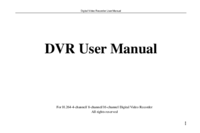
 (118 pages)
(118 pages)
 (11 pages)
(11 pages)







Comments to this Manuals